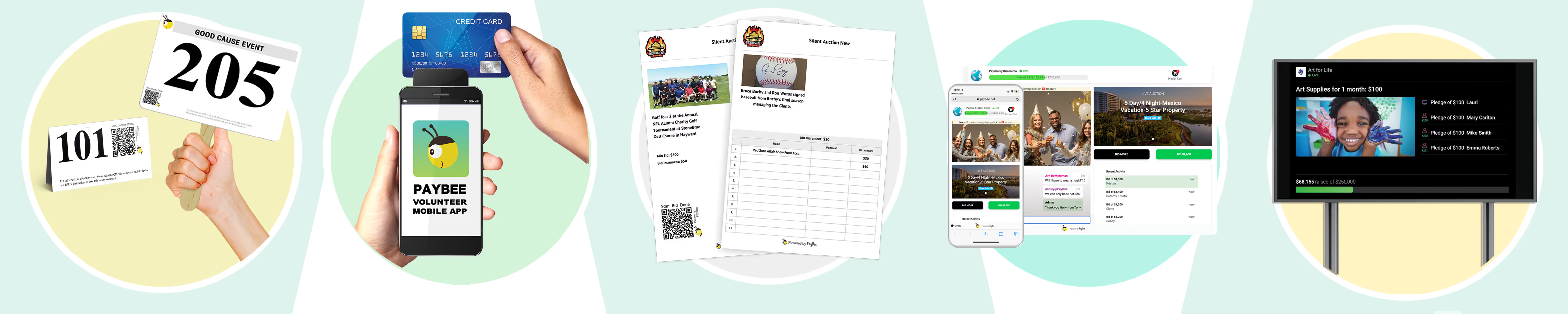Create Your Own Donation List Template in Seconds!
Create Your Own Donation List Template in Seconds!
Donations are what keep most nonprofits in business, but managing them isn’t always easy. First you may get a donation that has stringent rules coupled with it like it can only be used for housing the homeless, or feeding them. Or it may be a legacy gift which requires special guidelines. Whatever the situation, you’ll need to have a way of tracking not just the donation itself, but also who made it, when, and of course all the follow up involved.
The reason for your template is to provide transparency, accountability, and efficiency in your organization’s operations in a systematic way that is clear and as concise as possible. You can get this done with a simple spreadsheet or with a nonprofit software platform like Paybee. The plus with us is that we not only give you an amazing suite of powerful tools to accept and document all of your donations, we also have completely automated systems that also send a donation receipt that can be used for tax purposes directly to your client as well as a follow up thank you message. Just be sure you’re able to accept donations legally as a nonprofit so there are no legal problems.
What is a Donation List Template?
A donation list template is either a document or digital spreadsheet that has been structured to record and organize information about donations received by an organization. It serves as a centralized repository for tracking donor details, donation amounts, types of donations, dates, and other relevant data. Typically, a donation list template includes fields such as:
- Donor Name: The individual, group, or organization making the donation.
- Contact Information: Email, phone number, or address for follow-up and acknowledgment.
- Donation Type: Cash, in-kind (e.g., goods or services), or pledged contributions.
- Donation Amount/Value: The monetary value or estimated worth of the donation.
- Date Received: When the donation was made or received.
- Purpose/Restriction: Any specific use or campaign the donation is designated for.
- Acknowledgment Status: Whether a thank-you letter or receipt has been sent.
- Payment Method: How the donation was made (e.g., check, credit card, online platform).
These templates can be created in various formats, many of them are free, such as Microsoft Excel, Google Sheets, or a platform like Paybee that includes specialized donor management software, although these types are not free, but they are affordable. They can be customized to include additional fields like donor history, tax receipt details, or campaign specific notes in order to help create a better understanding of each donor.
Why Are Donation List Templates Handy?
It should be obvious that a centralized sheet or website that contains all the important information about each and every one of your donations can do be a seriously useful resource. Donation list templates are incredibly useful as an informational reference, but also for their ability to streamline operations. Below are some main reasons why they are handy:
1. Centralized Data Management
Everything you should need to know about any donation made to your nonprofit should be on your donation list. That makes your sheet a single source of truth for all donation related information. So no more juggling different spreadsheets or flipping onto different screens, everything is there and easy to access and update.
2. Time Efficiency
Manually tracking down donations is extremely time consuming, especially for organizations with limited staff. A well designed template automates most repetitive tasks, such as calculating total donations or generating reports and saves your team valuable time for other mission critical activities.
3. Improved Organization
Templates allow you to categorize donations by type, date, or purpose so that no contribution is overlooked. This organization is particularly helpful during audits, tax season, or when preparing for grant applications. This information is also important for staying 501 (c) compliant and making sure you don't run into legal troubles.
4. Scalability
A well done donation list can scale to accommodate growing needs whether you receive ten donations a month or a thousand. Digital templates, in particular, allow for easy sorting, filtering, and searching as the volume of data increases and can constantly be updated with no end in sight.
5. Customization
Templates can be easily customized in any number of ways which allows your charity to tailor fields to your own specific requirements. For example, a nonprofit focused on in kind donations might include fields for item descriptions, while one focused on fundraising campaigns might track pledges versus actual contributions.
6. Ease of Sharing
Digital templates can be shared across teams or with board members, accountants, or auditors as easily as a click of a mouse. Whereas cloud based platforms like Google Sheets go even further and allow for real time collaboration so everyone has access to the most up to date information at all times. Plus since it is cloud based, your list is accessable from anywhere that has an internet connection.
7. Error Reduction
Using spreadsheets or specialized software is so much better than trying to keep records using pen and paper. It’s easier to see errors such as duplicate entries or incorrect amounts in a spreadsheet since a standardized template with predefined fields minimizes these risks by guiding users to input data consistently.
How to Create a Donation List Template
If you’re not using a platform like Paybee’s to keep all of your records and data, then creating a spreadsheet or cloud based sheet using Google sheets is the next best thing. It’s not rocket science and depending on the amount of information you need presented in your document, it can take a little as thirty minutes to have a template that can save you far more time than it takes to create.
Below is a step-by-step guide to building a simple yet effective donation list template:
Step 1: Choose Your Platform
Select a tool that aligns with your organization’s needs and technical capabilities:
- Spreadsheets: Excel or Google Sheets are ideal for small to medium-sized nonprofits due to their accessibility and ease of use.
- Donor Management Software: Platforms like Paybee or Salesforce Nonprofit Cloud offer advanced features but may require a subscription.
- Custom Database: Larger organizations may opt for a custom built database using tools like Airtable or Notion.
For this guide, we’ll focus on creating a template in Google Sheets as it’s free, cloud-based and widely accessible.
Step 2: Set Up the Structure
Open a new Google Sheet and create column headers for the key fields you want to track. A basic template might include:
- Donor Name
- Donor Email
- Donation Type (e.g., Cash, In-Kind, Pledge)
- Donation Amount/Value
- Date Received
- Purpose/Campaign
- Payment Method
- Acknowledgment Sent (Yes/No)
- Notes
Step 3: Add Formatting and Validation
- Freeze the Header Row: In Google Sheets, go to View > Freeze > 1 row to keep headers visible while scrolling.
- Data Validation: For fields like “Donation Type,” use data validation to create a dropdown menu (e.g., Cash, In-Kind, Pledge). Select the column, go to Data > Data Validation, and add the options.
- Conditional Formatting: Highlight important data, such as donations over a certain amount or unacknowledged donations, using Format > Conditional Formatting.
- Currency Formatting: For the “Donation Amount” column, set the format to currency (e.g., USD) via Format > Number > Currency.
Step 4: Include Formulas for Automation
Add formulas to streamline calculations:
- Total Donations: Use
=SUM(D2:D)in a cell to calculate the total donation amount (assuming the “Donation Amount” column is D). - Count Donations: Use
=COUNTIF(C2:C, "Cash")to count the number of cash donations (assuming “Donation Type” is column C). - Filter by Date: Create a separate sheet or use filters to view donations by month or year.
Step 5: Test and Refine
Enter sample data to test the template’s functionality. Ensure that fields capture all necessary information and that formulas work correctly. Share the template with team members to gather feedback and make adjustments as needed.
Step 6: Secure and Share
- Protect Data: In Google Sheets, go to Data > Protect Sheets and Ranges to restrict editing to authorized users.
- Share Access: Share the template with relevant team members or stakeholders via a shareable link or email invitation, setting permissions to “View Only” or “Edit” as needed.
Step 7: Maintain and Update
Regularly update the template with new donations and review it for accuracy. Back up the file periodically to prevent data loss, especially if using a local tool like Excel.
Example Template Layout
Below is a simplified example of what your donation list template might look like in a spreadsheet:
Using Ai to Generate Your Sheet in Seconds!
I must admit, I love AI and all it can do to assist nonprofits. And here is one of those instances. We’ve written a simple prompt for you to use in any AI including ChatGPT, Google or Grok. The same prompt will work with which ever one you already use.
Prompt for Creating a Donation List Template for a Nonprofit:
"Please create a donation tracking spreadsheet for a nonprofit organization. The spreadsheet should include the following columns:
- Donor Name
- Donor Email
- Donation Type (e.g., Cash, In-Kind, Pledge)
- Donation Amount or Value
- Date Received
- Purpose or Campaign Name
- Payment Method (e.g., Credit Card, Bank Transfer, Cash)
- Acknowledgment Sent (Yes/No)
- Notes
Format the spreadsheet so it’s easy to read and use. Add sample data in 2–3 rows so I can see how it looks in action. You can generate it as a table I can copy into Excel, Google Sheets, or similar software."
Now all you need to do is to make sure it has all the information you need, all of which can be easily adjusted in the bullet point section. Feed this to the AI, and you’ll have a sheet you can copy and paste anywhere in seconds. You can even download the spreadsheet as well. Here’s what this prompt looks like in ‘real life:’
Best Practices for Using Donation List Templates
To maximize the benefits of your donation list template you need to consider the following best practices:
- Regular Updates: Assign a team member to update the template promptly after receiving donations to so accuracy never suffers.
- Backup Data: Regularly back up the template to a secure location, such as a cloud drive or external hard drive.
- Train Staff: Provide training on how to use the template to make sure there is consistency across your team.
- Integrate with Other Tools: If using donor management software like Paybee, make sure the template can be exported or integrated with the platform.
- Review Periodically: Conduct periodic reviews to see if your template needs to be updated, adding or removing fields as necessary.
Conclusion
A donation list template is an important tool for nonprofits seeking to manage donations efficiently and effectively. Your template saves time, reduces errors, and enhances transparency for both your staff and anyone who needs the information, such as accountants or government agencies involved in nonprofit oversight. They are particularly valuable for small organizations with limited resources, and with the assistance of AI you can create your own for free in a matter of seconds. So whether built in a simple spreadsheet or integrated into sophisticated software like Paybee, a donation list template is an important aspect of effective donation management.
Start Fundraising